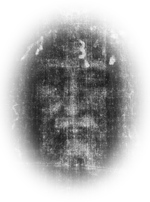
Who Can He Be?
Streaming to TV
If you have a modern smart TV, the major manufacturers tend to include built-in screen mirroring software which allows you to broadcast your phone’s screen as long as both devices are on the same Wi-Fi network.
Android Phones
The exact location of the screen mirroring setting will vary from TV manufacturer to TV manufacturer, so the sensible thing is to search for instructions for your model. Sony, LG, Samsung and Philips all have specific pages to help you find the correct setting, but if you use an obscure brand, try looking in the TV’s network settings.
Once this is enabled, you then need to find the corresponding setting on your smartphone. Different manufacturers use different terms for this functionality, such as: Screen-Mirroring, Smart View, Cast, Wireless Display or Miracast. These are usually accessible in the quick settings found by swiping down from the top of your home screen, but if you can’t immediately see it, try searching in the network settings.


Apple iPhones
Apple uses its own proprietary technology called AirPlay or AirPlay 2 which isn’t as widely supported as the Android screen mirroring capabilities but some sets from Samsung, Sony and LG feature it, as do Apple TV boxes.
Screen mirroring is enabled by opening the Control Centre on your iPhone and tapping Screen-Mirroring. Your TV (if supported) or Apple TV box should appear in a list of available devices. When this is tapped, the iPhone may ask you to typein a code that it has displayed on your TV screen.
Using Older TVs
Providing your TV has a HDMI port, you can connect to it from other devices including your phone using a streaming stick such as Roku, Google’s Chromecast or Amazon’s Fire TV Stick.
Alternatively, you can use a HDMI cable to connect from any device which also has a HDMI port, such as laptop.

Performco Ltd. Town Hall, Penn Road, Beaconsfield, Bucks HP9 2PP
Copyright © Performco Ltd.